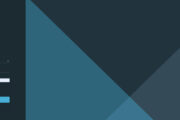Enhancing the user experience in modern IT management tools is possible not only through technical features but also through visual comfort. VMware Aria Operations , in addition to its powerful analysis and monitoring capabilities, also allows users to choose the theme they prefer. Choosing a light (white) or dark (black) theme is especially important for system administrators who spend long periods of time in front of a screen. In this article, we explain step-by-step how to switch the Aria Operations interface from a dark theme to a light theme.
Setting the Aria Operations Interface Theme to White (Activating Light Mode)
We’re logging in.
Open your browser and log in to the web interface using the IP address or DNS name of the Aria Operations server. Log in with your username and password.
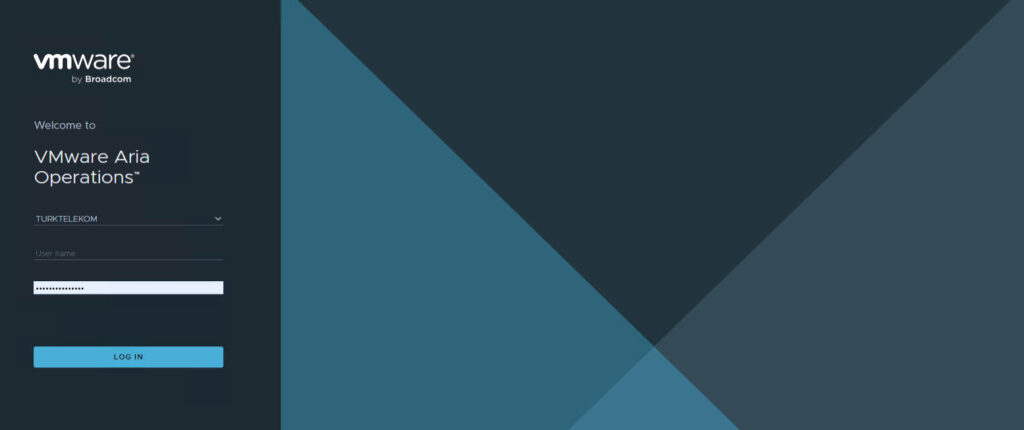
Picture-1
Click on your profile icon in the top right corner.
After logging in, click on your user icon in the top right corner of the screen. This usually shows your initials or a user icon.
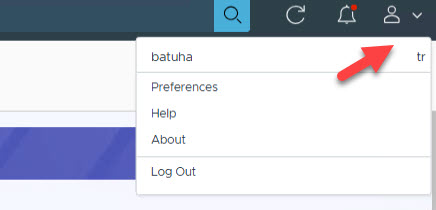
Picture-2
Open the “Preferences” option.
From the menu that opens, click on Preferences or, if the system language is Turkish, click on Preferences.
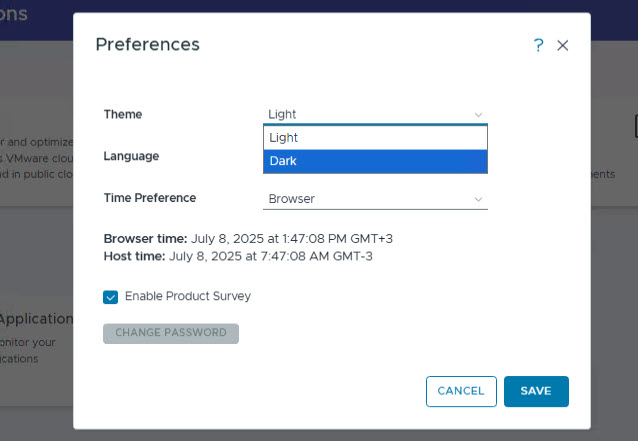
Picture-3
Change the Theme Setting.
In the window that appears, find the “Theme” option.
There are two main options here:
Dark (Dark Theme)
Light Theme
Select the Light option.
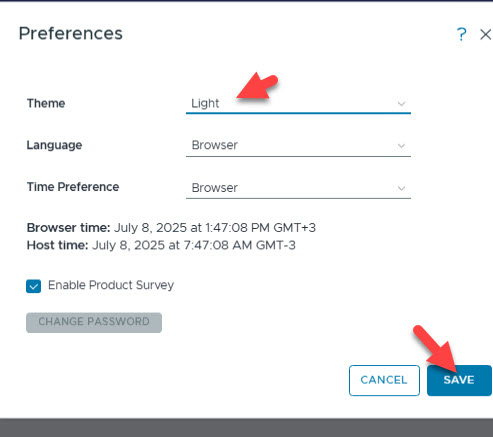
Picture-4
Save and Wait for the App to Apply
. After making your selection, click the Save or Apply button to save the settings. The interface will automatically switch to white (light theme) mode in a few seconds.
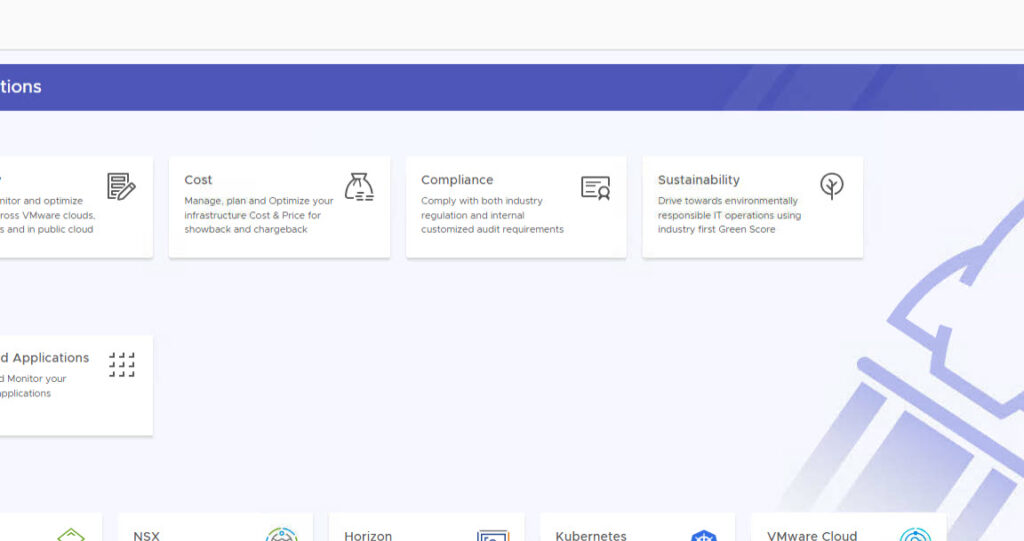
Picture-5