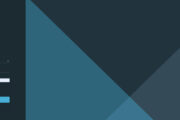In a VMware Cloud Foundation (VCF) 9 environment, the “Updates” tab of vCenter Server provides centralized version and patch management for both the vCenter Appliance and connected ESXi hosts. The ” vCenter Server Prechecks and Interoperability” section under this tab automatically checks system compatibility, resource adequacy, and version availability before the upgrade.
This allows us to identify potential errors, network or disk space issues, and version incompatibilities before the vCenter Server update process begins. Interoperability checks also ensure version compatibility with other VMware components in the environment (NSX, vSAN, Aria Operations, etc.).
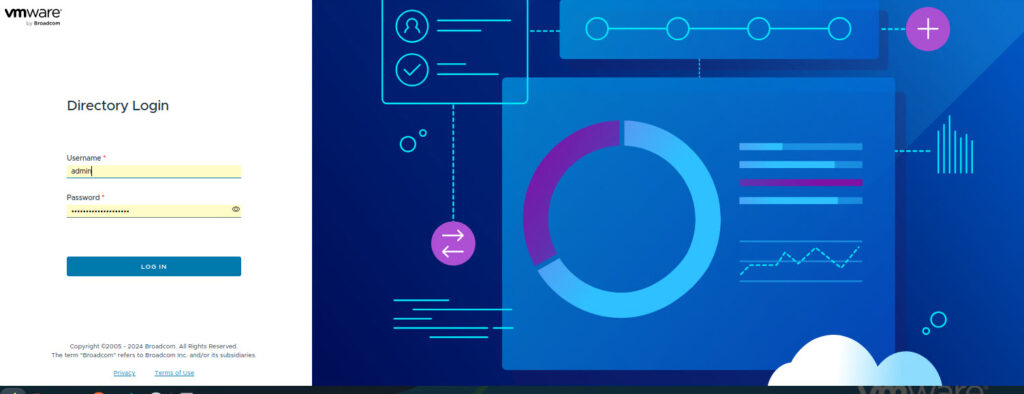
Picture-1
Images
This tab shows the image-based upgrade structure used by Lifecycle Manager (formerly Update Manager).
A “desired image” can be defined here:
ESXi version
Vendor Addon (e.g. HPE, Dell, Lenovo custom driver packages)
Firmware packages
Component versions
This image is applied to all hosts in the cluster to ensure consistency (compliance).

Picture-2
Baselines
It is the classic baseline-based update method.
Here, baselines such as “Critical Host Patches” and “Non-Critical Host Patches” can be created and assigned to hosts.
Lifecycle Manager finds and installs missing patches based on these baselines.
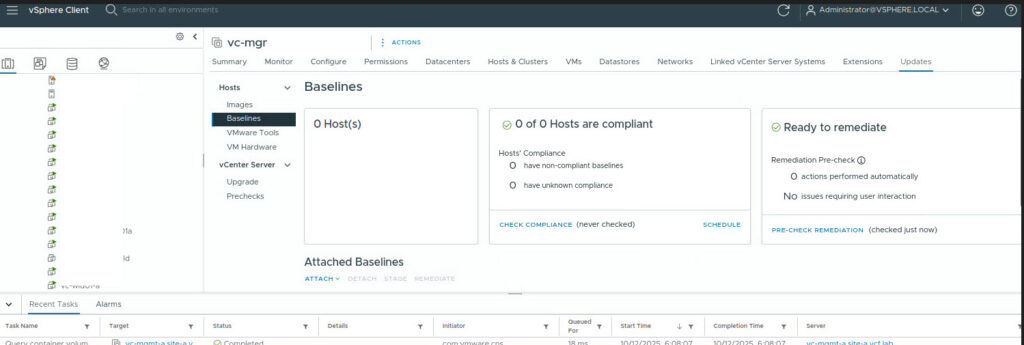
Picture-3
VMware Tools
Checks VMware Tools versions within virtual machines.
It compares the latest version on the host with the versions in the VM.
Bulk upgrades can be performed with the “Upgrade to Match Host” option.
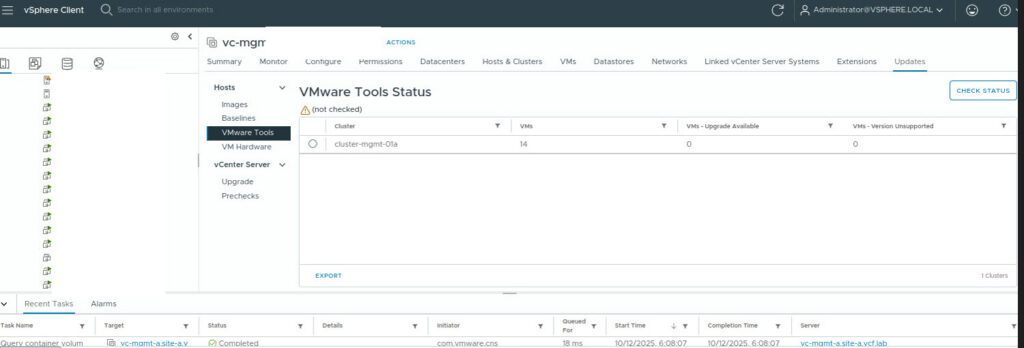
Picture-4
VM Hardware
Checks the hardware versions (compatibility levels) of virtual machines.
For example, a VM running in an ESXi 8.0 environment may still be on “Version 15” hardware.
From here you can upgrade to the new hardware version.
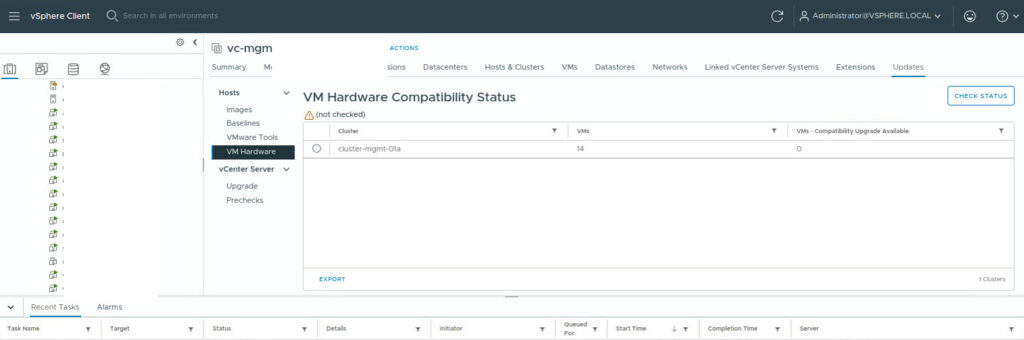
Picture-5
Upgrade
Here, the current vCenter version (in the example: 9.0.0.0 Build: 24734770) and the new version are selected.
With the “SELECT VERSION” option, available versions published by VMware are listed.
The vCenter Appliance upgrade process is planned according to the selected version.
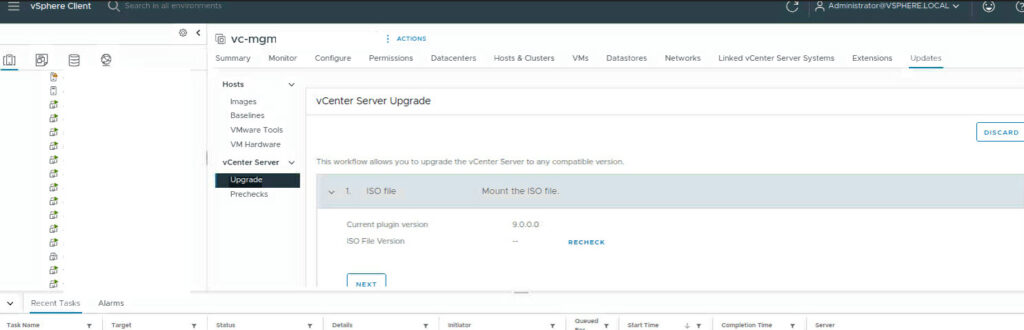
Picture-6
Prechecks
This tab performs automatic compatibility and system checks before the upgrade.
It includes the following controls:
Is vCenter disk space sufficient?
Are appliance services working properly?
Are the network connection and DNS records correct?
Does the connected ESXi host support versions?
Backup and snapshot recommendations
If there is any discrepancy, it will be displayed as “Warning” or “Error”.
In this way, all possible problems are seen before starting the upgrade process.
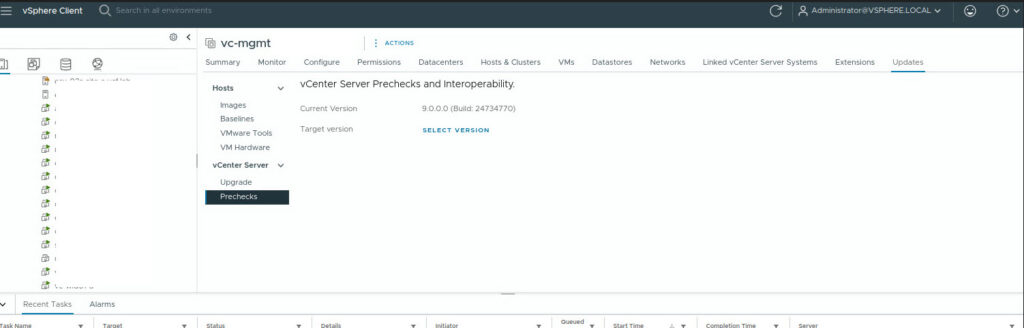
Picture-7